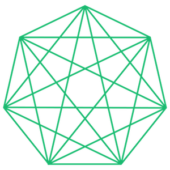Establish a Salesforce CRM Database in 3 Steps
An essential part of a successful development department is organized and detailed data collection. No matter the nature of the nonprofit, it is vital to track names, contact information, donations, opportunities, and more. While this level of tracking may seem extensive, it ensures that you’re making the most of your donations and not leaving any money on the table.
Having a database that not only houses your data, but also supports your current and future efforts through its reporting and task management tools is crucial for your operations and campaigns, which is why Cogeo recommends that all organizations use a CRM. The CRM that we trust and recommend is Salesforce.org Nonprofit.
What is a CRM?
A Customer Relationship Management (CRM) is a technology used for managing an organization’s relationships and interactions with donors and potential donors. The goal is simple: improve business relationships.
A CRM system allows organizations to stay connected to donors, streamline processes, and improve profitability. It helps you focus on relationships with individuals -- including prospects, donors, sponsors, or foundations -- throughout their lifecycle with your organization, as well as identify new prospects, log donations, and ensure proper stewardship is in place to strengthen the relationship over time.
Why Salesforce?
Salesforce.org Nonprofit is the only complete platform for nonprofits. It gives you a 360-degree view of your organization’s makeup and, if used purposefully, can be one of the most valuable pieces in a nonprofit’s toolkit. Salesforce is a highly customizable software and Cogeo has designed the optimal Salesforce setup for each client to thrive.
In order to keep track of your current, upcoming, and future opportunities, you must remain hyper-organized. This is exactly what Salesforce does for you. Its combination of tools allows you to store individuals’ contact information, keep notes on email/phone/in-person interactions, log donations, set reminders for future tasks, and more. The Salesforce tools that Cogeo finds most effective include:
Leads & Contacts
Easily house all of the names, contact information, and relationship details of prospects and current funders
Organize names in a variety of ways or filter them for targeted views (EX: You can filter the list to show everyone that donated in a particular month or year)
Task Management
Know who you need to connect with and why with specific task notes
Keep track of your daily, weekly, monthly to-do list
Assign tasks to certain team members
Get reminders through your email about incomplete tasks
Tracking
Know where your prospects are within the donation cycle
See what stage your tasks are at -- Not Started, Working, Complete
Integrate your email so that you and your team can reference previous conversations with a lead or contact
Notes
Add comments to profiles and tasks so that each team member can be aware of the relationship, unique interests and/or needs, or results of an interaction/task
Reports
Create reports that allow you to centralize data and determine the successes and challenges of a certain aspect of your organization
Use reports to forecast upcoming needs and goals for your organization
Easily engage
Integrate your email so you can quickly generate and send emails from Salesforce
Sign Up for Salesforce Nonprofit
Step 1:
Salesforce setup. Create a trial Power of Us Salesforce account here: https://www.salesforce.org/trial/npsp/
Step 2:
Then visit this link 3-4 days after Step 1 to complete the full nonprofit Salesforce application: http://powerofus.salesforcefoundation.org/powerofusapply.
Readiness Quiz: Take the quiz. Offer the system all of the obvious information that it wants to hear during your application (select ‘always’ for all questions).
Complete Application Questions.
Question: How do you see Salesforce.org helping further this mission?
Sample answer: Salesforce will help ______ further its mission by enabling us to expand and formalize our fundraising efforts. This tool will allow us to track individuals, foundations, and corporations as they make donations to the organization. With more fundraising dollars, ______ can offer its services to more individuals and enhance its programming to best meet the needs of the clients.
Upload IRS Determination (501c3 status) letter
Step 3:
Once you complete Step 2, Salesforce will email you within 10-14 business days to approve your application. After you get an email granting you access, we'll add the client as a user.
**Tip: Be sure to change the password settings from “expires after 90 days” to “never expires” for convenience.
Congratulations! You should officially have a free Salesforce CRM for nonprofits. Now, the real work can begin. While Salesforce is an incredible tool, there can also be a bit of a learning curve, especially if this is your first time using a CRM.
If you want to chat with Cogeo about best CRM practices or fundraising in general, please contact us. Otherwise, below are some Salesforce training courses (Trailheads) that Cogeo’s tech team have put together for you for free. Enjoy!
Donor Management with Nonprofit Success Pack 2hrs, 5 mins total
Get Oriented in the Nonprofit Success Pack (NPSP) 25 mins
Navigate your way around the NPSP
Define fundamental Salesforce terminology
Know where to find resources, ask questions, and get help
Understand how Salesforce Organizes your Data 10 mins
Describe how NPSP organizes donor data
Explain the value of a data model
Identify one way your organization could use Salesforce Standard Object
Find and Manage Donor Contact Records 25 mins
Use Search to find Donor Records
View, edit, and create a Donor Record
Identify the relationships between Household Accounts, Contacts, and Opportunities
Manage Donor Household Account Records 25 mins
Add a Contact to an existing Household
Designate a Primary Contact for a Household
Manage Household names and addresses
Connect Donors to other Contacts with Relationships 20 mins
Create, edit, and view Relationships between Contacts
Use the Relationship Viewer to see connections between Contacts
Recognize the potential of analyzing Relationships among Contacts
Connect Donors to Organizations with Affiliations
Describe the purpose of Organization Accounts, Affiliations, and Primary Affiliations
Explain the difference between a Relationship and an Affiliation in NPSP
Create an Organization Account and an Affiliation
Fundraising Reports and Dashboards with Nonprofit Success Pack 1 hr
Format and Customize NPSP Fundraising Reports 20 mins
Recognize the standard Constituent and Fundraising Reports
Find and filter a NPSP Fundraising Report
Find and customize a NPSP Fundraising Report
Share, Schedule, and Subscribe to Fundraising Reports 20 mins
Save a report to a Private folder
Save a report to a Public folder
Subscribe to a Report
Access and Customize NPSP Fundraising Dashboards 20 mins
Define the purpose of the four standard NPSP dashboards
Find and customize a NPSP Fundraising Dashboard
Know who can see which dashboards and data, and why
Contact and Account Settings in Nonprofit Success Pack 1 hr 30 mins
Configure Household Naming 20 mins
Describe how NPSP creates automatic household names
Customize the house name format
Customize the formal and informal greeting
Manage Addresses 25 mins
Describe how address fields on the account, contact, and address object interact with each other
Restate how NPSP address settings impact address management behavior
Summarize key challenges with address management
Create Custom Relationships 25 mins
Explain how the relationships settings control relationships
Configure relationship settings
Manage Duplicate Contracts and Accounts 20 mins
Prevent the creation of duplicate data
Merge contacts
Merge accounts